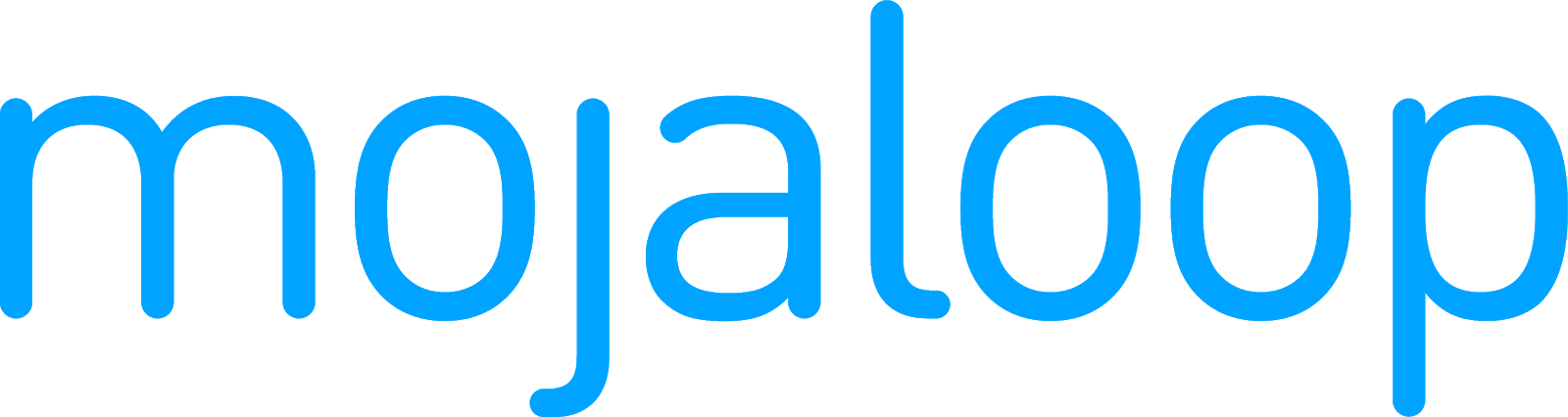 Mojaloop Business Operations Documentation
Mojaloop Business Operations Documentation # Checking settlement details
The Settlement > Settlements page allows you to view certain details of settlements, such as:
- settlement identifier
- state of the settlement
- the total value of transactions
- the identifiers of the DFSPs involved in the transactions, as well as the associated Multilateral Net Settlement Position in the chosen period
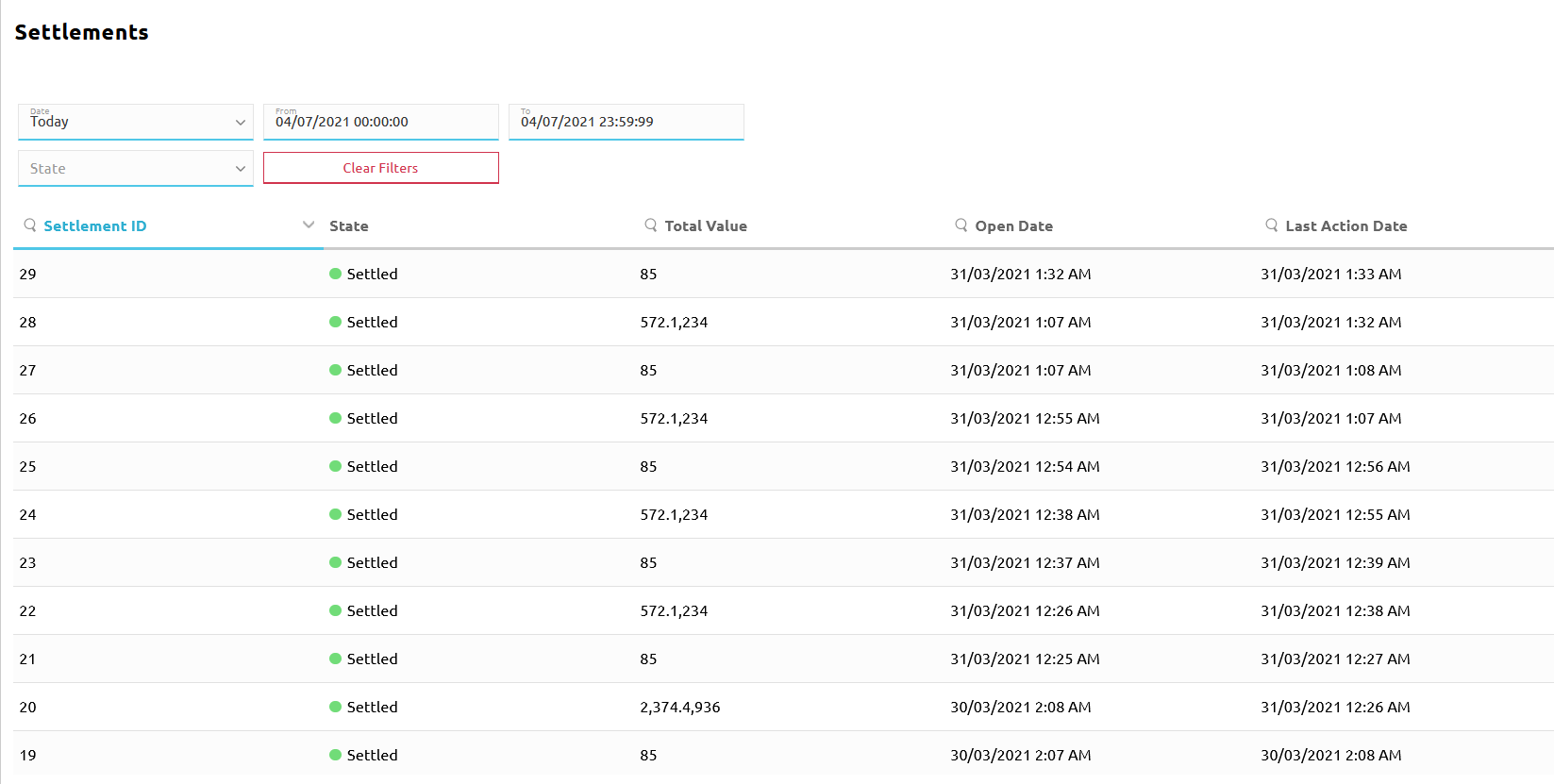
The Settlements page provides a list of settlements that you can filter using various search criteria:
- Date: Provides a drop-down list of time ranges. The default value is Today.
The Clear option allows you to remove any date filters already applied. - From and To: Displays the start time and end time of the time range selected in the Date field. When Date is set to Custom Range, you have to set the date and time yourself in the From and To fields.
- State: Provides a drop-down list of settlement states.
- Pending Settlement: A new settlement consisting of one or more settlement windows has been created. The Multilateral Net Settlement Position due to/from each participant has been calculated.
- Ps Transfers Recorded: The Hub has marked the affected transfers as
RECEIVED_PREPAREin its internal records. - Ps Transfers Reserved: The Hub has marked the affected transfers as
RESERVEDin its internal records. - Ps Transfers Committed: The Hub has marked the affected transfers as
COMMITTEDin its internal records. - Settling: Settlement is ongoing.
- Settled: Settlement has completed.
- Aborted: The settlement could not be completed and should be rolled back.
- Clear Filters button: Allows you to remove all filters you applied.
As you apply search criteria, the list of results (settlements) is continuously updated.
The following details are shown:
- Settlement ID: The unique identifier of the settlement.
- State: The status of the settlement.
- Total Value: The total value of transactions within the settlement batch.
- Open Date: The date and time when the settlement was created in the Hub.
- Last Action Date: The date and time when the last action was taken on the settlement in the Hub (for example, funds have been reserved, funds have been committed).
- Action: Finalize button. Allows you to finalize a settlement. This button is only displayed for Pending Settlements. For details about finalizing a settlement, see Settling.
To view details for a particular settlement, click the settlement in the results list. The Settlement Details pop-up window is displayed.
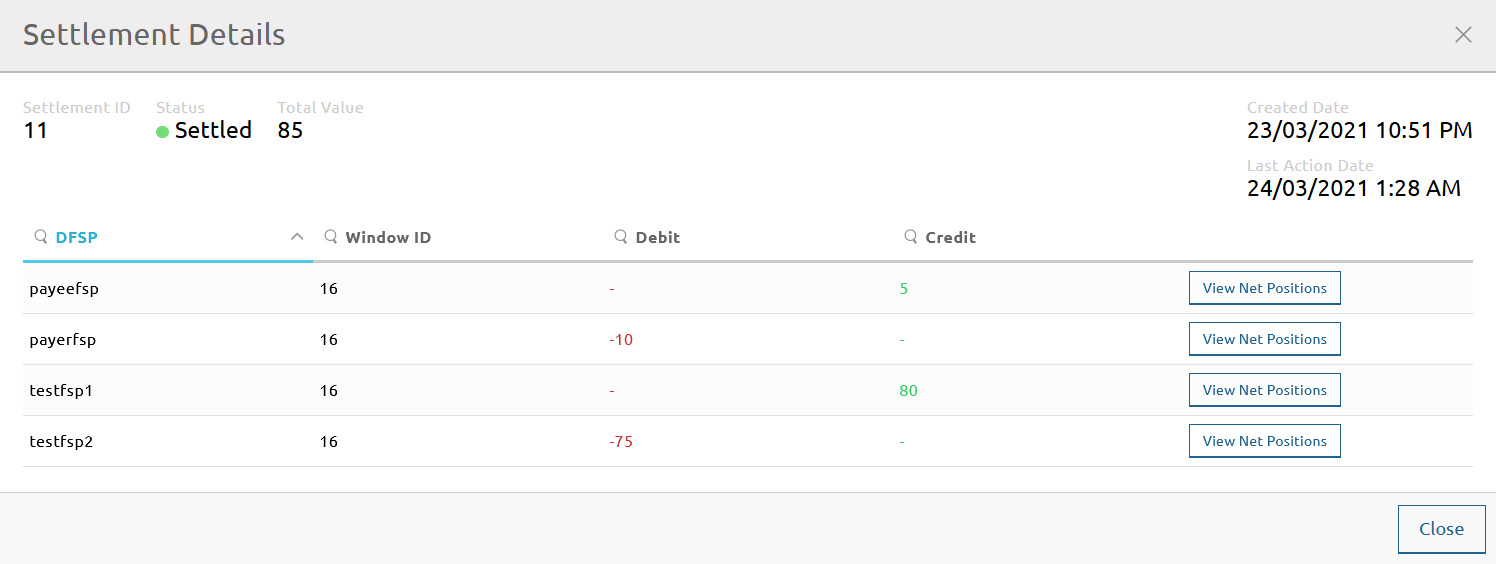
The following additional details are shown:
- DFSP: The unique identifier of the DFSP.
- Window ID: The unique identifier of the settlement window being settled.
- Debit: Aggregated debit amount resulting from the transfers that the DFSP engaged in.
- Credit: Aggregated credit amount resulting from the transfers that the DFSP engaged in.
NOTE
At the time of writing, the information that clicking the View Net Positions button should display is not available. It will be added in a future version of the portal.